Allied Telesyn International Corp AT-9448Ts/XP Installation Guide
Browse online or download Installation Guide for Networking Allied Telesyn International Corp AT-9448Ts/XP. Allied Telesyn International Corp AT-9448Ts/XP Installation guide User Manual
- Page / 100
- Table of contents
- TROUBLESHOOTING
- BOOKMARKS



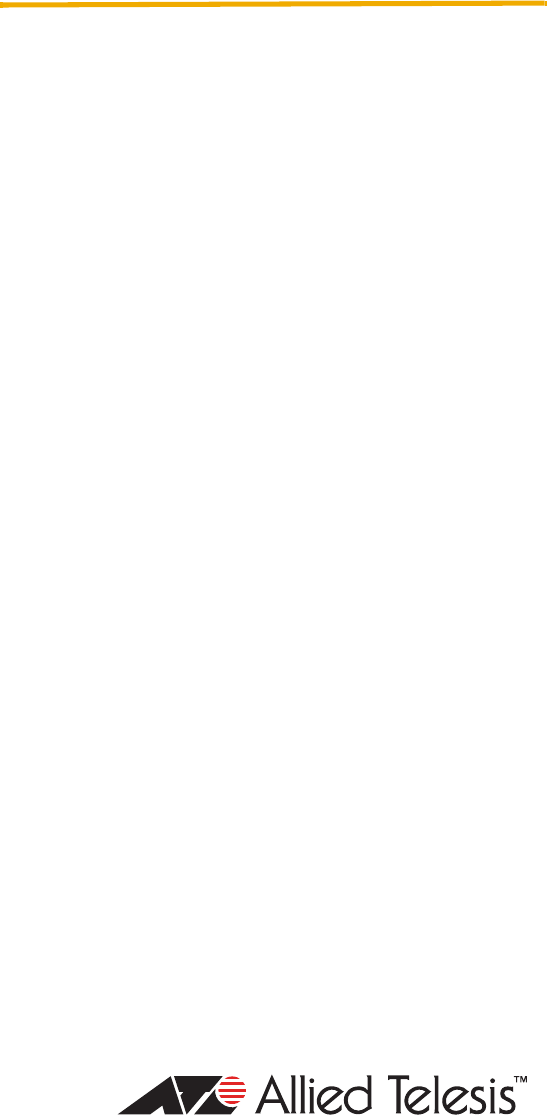
- Stack Installation Guide 1
- Radiated Energy 3
- Industry Canada 3
- Translated Safety Statements 4
- Table of Contents 5
- Product Documentation 10
- Where to Go First 11
- Starting a Management Session 12
- Contacting Allied Telesis 15
- Overview 17
- Introduction 18
- Switch Descriptions 19
- AT-9424Ts/XP 20
- AT-9448Ts/XP 21
- Distance 22
- Auto-MDI/ 23
- SFP Transceiver Slots 24
- XFP Transceiver Slots 25
- Redundant Twisted Pair Ports 26
- Compact Flash Card Slot 27
- Port LEDs 28
- Fiber Optic Port 29
- Slot LEDs 29
- System LEDs 30
- Stack LEDs 31
- AT-StackXG Stacking Module 32
- Terminal Port 33
- Chapter 1: Overview 34
- AC Power Connector 35
- Installing the Hardware 37
- Installation Overview 38
- Reviewing Safety Precautions 40
- Unpacking a Switch 44
- AT-LX44CPUCV 45
- AT-StackXG 47
- 100-240VAC 48
- Chapter 3 51
- Powering on a 52
- Starting a Local 53
- Management 53
- <No system name> 54
- Labelling the Switches 56
- Standalone Mode ID :1 58
- Stack Mode :AUTO 58
- Stack ID :1 58
- Stack Priority :16 58
- Verifying the Installation 67
- Verifying a Stack 69
- Module ID 69
- Cabling the Network Ports 73
- Twisted Pair 74
- Specifications 74
- Optional 75
- Transceiver 75
- Installing an SFP 76
- SFP Handle 77
- Installing an XFP 78
- Warranty Registration 81
- Troubleshooting 83
- No Master Switch 84
- Power LED is Off 85
- Chapter 5: Troubleshooting 88
- System Fault LED is Blinking 89
- Technical Specifications 93
- Power Specifications 94
- Certifications 94
Summary of Contents
613-000796 Rev. AAT-9400 Series Gigabit Ethernet SwitchesBasic Layer 3 AT-9424TsAT-9424Ts/XPAT-9448Ts/XP◆Stack Installation Guide
Preface10Product DocumentationFor overview information on the features of the AT-9400 Switch and the AT-S63 Management Software, refer to: AT-S63 Man
Appendix A: Technical Specifications100
AT-9400 Stack Installation Guide11Where to Go FirstBefore you begin to install a stack of AT-9400 Basic Layer 3 Switches and the AT-StackXG Stacking M
Preface12Starting a Management SessionFor instructions on how to start a local or remote management session on the AT-9400 Switch, refer to the Starti
AT-9400 Stack Installation Guide13Safety Symbols Used in this DocumentThis document uses the safety symbols defined in Table 1.Table 1. Safety Symbols
Preface14Where to Find Web-based GuidesThe installation and user guides for all Allied Telesis products are available in portable document format (PDF
AT-9400 Stack Installation Guide15Contacting Allied TelesisThis section provides Allied Telesis contact information for technical support as well as s
Preface16
17Chapter 1 OverviewThis chapter contains the following sections: “Introduction” on page 18 “Switch Descriptions” on page 19 “10/100/1000Base-T Twi
Chapter 1: Overview18IntroductionThe switches in the AT-9400 Series are divided into the Layer 2+ group and the Basic Layer 3 group. The switches of t
AT-9400 Stack Installation Guide19Switch DescriptionsThe following sections describe the AT-9424Ts, AT-9424Ts/XP, and AT-9448Ts/XP Gigabit Ethernet Sw
Copyright © 2007 Allied Telesis, Inc.All rights reserved. No part of this publication may be reproduced without prior written permission from Allied T
Chapter 1: Overview20AT-9424Ts/XPSwitchThe AT-9424Ts/XP Basic Layer 3 Switch has these hardware features: 24 10/100/1000Base-T ports Four Gigabit Et
AT-9400 Stack Installation Guide21AT-9448Ts/XPSwitchThe AT-9448Ts/XP Basic Layer 3 Switch has the following hardware features: 48 10/100/1000Base-T p
Chapter 1: Overview2210/100/1000Base-T Twisted Pair PortsThis section describes the twisted pair ports on the switches.Connector Type The ports are 8-
AT-9400 Stack Installation Guide23Cable Type The cabling requirements for a 10/100/1000Base-T port are: For 10 Mbps operation: Standard TIA/EIA 568-B
Chapter 1: Overview24SFP Transceiver SlotsSeveral of the AT-9400 Switches feature slots for optional Gigabit Ethernet SFP transceivers for interconnec
AT-9400 Stack Installation Guide25XFP Transceiver SlotsSeveral AT-9400 Switches have slots for optional XFP 10 Gigabit Ethernet transceivers to connec
Chapter 1: Overview26Redundant Twisted Pair PortsFour of the twisted pair ports on the AT-9424Ts and AT-9424Ts/XP Switches are paired with SFP slots.
AT-9400 Stack Installation Guide27Compact Flash Card SlotThe compact flash card slot is used to store configuration files and AT-S63 Management Softwa
Chapter 1: Overview28Port LEDsThe following sections describe the twisted pair and fiber optic port LEDs.10/100/1000Base-T Twisted PairPort LEDsA twis
AT-9400 Stack Installation Guide29Fiber Optic Portand TransceiverSlot LEDsEach 10 Gigabit Ethernet transceiver slot on the AT-9424Ts/XP and AT-9448Ts/
3Electrical Safety and Emissions StandardsThis product meets the following standards.RFI Emissions FCC Class A, EN55022 Class A, EN61000-3-2, EN61000-
Chapter 1: Overview30System LEDsThe system LEDs on the front panel display general status information, as described in Table 5.Table 5 System LEDsLED
AT-9400 Stack Installation Guide31Stack LEDsThe Stack LEDs reflect the status of the two Stack ports on the AT-StackXG Stacking Module. These LEDs rem
Chapter 1: Overview32AT-StackXG Stacking ModuleThe expansion slot on the back panel of the AT-9424Ts, AT-9424Ts/XP, and AT-9448Ts/XP Switches is desig
AT-9400 Stack Installation Guide33Terminal PortThe terminal port is used to establish a local (out-of-band) management session with the switch. You es
Chapter 1: Overview34AT-RPS3204 Redundant Power SupplyThe RPS connector on the back panel of the switch connects to the optional AT-RPS3204 redundant
AT-9400 Stack Installation Guide35AC Power ConnectorThe AT-9400 Switch have a single AC power supply socket on the back panel, which has autoswitch AC
Chapter 1: Overview36
37Chapter 2Installing the HardwareThis chapter contains an overview of the installation procedures of a stack and the procedures for the first phase,
Chapter 2: Installing the Hardware38Installation OverviewThis section lists the procedures for building a stack of the AT-9424Ts, AT-9424Ts/XP, and AT
AT-9400 Stack Installation Guide39Chapter 4, “Cabling the Network Ports”17 “Twisted Pair and Fiber Optic Cable Specifications” on page 7418 “Installin
4Translated Safety StatementsImportant: The indicates that a translation of the safety statement is available in a PDF document titled “Translated S
Chapter 2: Installing the Hardware40Reviewing Safety PrecautionsPlease review the following safety precautions before you begin to install the switche
AT-9400 Stack Installation Guide41All Countries: Install product in accordance with local and National Electrical Codes. 11Circuit Overloading: Cons
Chapter 2: Installing the Hardware42Planning the Installation of a StackObserve these requirements when planning the installation of the stack.NoteThe
AT-9400 Stack Installation Guide43Maximum Number of Switches in a StackTable 8 lists the maximum number of switches that a stack can support. A stack
Chapter 2: Installing the Hardware44Unpacking a SwitchTo unpack a switch, perform the following procedure:1. Remove all components from the shipping p
AT-9400 Stack Installation Guide45Installing the AT-StackXG Stacking ModuleThis procedure contains the instructions for installing the AT-StackXG Stac
Chapter 2: Installing the Hardware46NoteDo not remove the blank panel from the chassis until you are ready to install the module. An open slot allows
AT-9400 Stack Installation Guide47Figure 10. Installing the AT-StackXG Stacking Module4. Secure the module to the chassis by tightening the two captiv
Chapter 2: Installing the Hardware48Installing the Power Cord Retaining Clip (AC Switches Only)Perform the following procedure to install the power co
AT-9400 Stack Installation Guide49Installing the Switches in an Equipment RackNoteInstalling a stack on a table or desktop is not recommended because
5Table of ContentsPreface ...
Chapter 2: Installing the Hardware50Figure 15. Attaching Rack-Mount Brackets5. Install the second rack-mount bracket on the other side of the switch w
51Chapter 3Preparing the Switches of the StackThe chapter contains the following procedures: “Verifying the AT-S63 Version Number” on page 52 “Choos
Chapter 3: Preparing the Switches of the Stack52Verifying the AT-S63 Version NumberThis phase verifies the version number of the AT-S63 Management Sof
AT-9400 Stack Installation Guide53Figure 18. Connecting the AC Power Cord3. Connect the other end of the power cord to an appropriate AC power outlet.
Chapter 3: Preparing the Switches of the Stack543. Configure the terminal or terminal emulation program as follows: Baud rate: Default is 9600 bps (R
AT-9400 Stack Installation Guide55Choosing Static or Dynamic Module ID NumbersThe switches of a stack are identified by module ID numbers. The range i
Chapter 3: Preparing the Switches of the Stack56Labelling the SwitchesStarting with either the top or bottom switch of the stack, assign a number star
AT-9400 Stack Installation Guide57After labelling the switches, go to “Assigning the Static Module ID Number 1 to the Master Switch,” next.
Chapter 3: Preparing the Switches of the Stack58Assigning the Static Module ID Number 1 to the Master SwitchThis procedure assigns the static module I
AT-9400 Stack Installation Guide59If this is a new switch or if you just downloaded the latest version of the management software onto it, Stack Mode
Table of Contents6Chapter 2Installing the Hardware ...
Chapter 3: Preparing the Switches of the Stack608. Power off the switch and go to the next procedure to configure the other switches of the stack.
AT-9400 Stack Installation Guide61Assigning a Static Module ID Number to the Member SwitchesThis procedure assigns a static ID number to the member sw
Chapter 3: Preparing the Switches of the Stack62Cabling the AT-StackXG Stacking ModulesNoteAllied Telesis recommends that during the initial installat
AT-9400 Stack Installation Guide633. Connect the other end of the stacking cable to a Stack Port on the stacking module in the next switch of the stac
Chapter 3: Preparing the Switches of the Stack64Figure 26 illustrates a stack of four switches in the ring topology.Figure 26. Example Stack of Four S
AT-9400 Stack Installation Guide65Powering On the Switches of the StackAfter cabling the stacking modules, apply power to the switches of the stack by
Chapter 3: Preparing the Switches of the Stack66The master switch then configures the devices with the commands in the active configuration file in it
AT-9400 Stack Installation Guide67Verifying the InstallationThe section contains procedures for verifying the installation of the stack from a local m
Chapter 3: Preparing the Switches of the Stack68The command lists the switches of a stack. An example is show in Figure 30.Figure 30. SHOW STACK Comma
AT-9400 Stack Installation Guide69Verifying a Stackwith DynamicModule IDNumbersTo verify the installation of a stack with dynamic module ID numbers on
AT-9400 Stack Installation Guide7Certifications ...
Chapter 3: Preparing the Switches of the Stack708. You can now connect the network cables to the ports on the switches and install optional SFP and XF
AT-9400 Stack Installation Guide71Troubleshooting the Discovery ProcessThe easiest way to troubleshoot a stack that is unable to complete the discover
Chapter 3: Preparing the Switches of the Stack72If the master switch successfully completes the discovery process but the SHOW STACK command displays
73Chapter 4Cabling the Network PortsThis chapter contains the instructions for attaching the network cables to the ports on the switches of the stack.
Chapter 4: Cabling the Network Ports74Twisted Pair and Fiber Optic Cable SpecificationsTwisted PairCableSpecificationsTable 9 lists the cabling specif
AT-9400 Stack Installation Guide75NoteA 10/100/1000Base-T twisted pair port must be set to Auto -Negotiation to operate at 1000 Mbps. You cannot manua
Chapter 4: Cabling the Network Ports76Installing Optional TransceiversReview the following guidelines before installing an optional SFP or XFP transce
AT-9400 Stack Installation Guide772. Remove the transceiver from its shipping container and store the packaging material in a safe location.3. Positio
Chapter 4: Cabling the Network Ports78Installing an XFPTransceiverTo install an XFP transceiver in the AT-9424Ts/XP or AT-9448Ts/XP Switch, perform th
AT-9400 Stack Installation Guide795. Repeat this procedure to install a second XFP transceiver or go to “Cabling the Twisted Pair and Fiber Optic Port
Table of Contents8
Chapter 4: Cabling the Network Ports80Cabling the Twisted Pair and Fiber Optic PortsObserve the following guidelines when connecting a twisted pair or
AT-9400 Stack Installation Guide81Warranty RegistrationFor warranty information, go to the Allied Telesis web site at www.alliedtelesis.com.
Chapter 4: Cabling the Network Ports82
83Chapter 5TroubleshootingThis chapter contains information about how to troubleshoot a switch in the event a problem occurs. Sections in the chapter
Chapter 5: Troubleshooting84No Master SwitchAfter powering on the switches of a stack and waiting two to three minutes for the stack to complete the d
AT-9400 Stack Installation Guide85Power LED is OffCheck the PWR LED on the front of the switch. If the LED is off, indicating that the unit is not rec
Chapter 5: Troubleshooting86Twisted Pair Port Link LED is OffWhen a twisted pair port on the switch is connected to a properly operating end node, the
AT-9400 Stack Installation Guide87Fiber Optic Port Link LED is OffWhen a fiber optic port on the switch is connected to a properly operating end node,
Chapter 5: Troubleshooting88Transceiver is Installed but the Status is “Not Present”If a GBIC, SFP, or XFP transceiver is installed in a transceiver s
AT-9400 Stack Installation Guide89System Fault LED is BlinkingIf the system FAULT LED is blinking, no action is required. A blinking FAULT LED could i
9PrefaceThis guide contains the installation instructions for a stack of AT-9400 Basic Layer 3 Gigabit Ethernet Switches and the AT-StackXG Stacking M
Chapter 5: Troubleshooting90System Fault LED is Steadily OnIf the system FAULT LED is steadily on, a problem has occurred in the switch. Do the follow
AT-9400 Stack Installation Guide91Cannot Establish a Local (Out-of-Band) Management SessionIf you are unable to establish a local (out-of-band) manage
Chapter 5: Troubleshooting92Switch Functions IntermittentlyIf a switch functions intermittently, check the system hardware status through the manageme
93Appendix ATechnical SpecificationsPhysical SpecificationsDimensions (H x W x D):AT-9424Ts 4.4 cm x 43.8 cm x 30.4 cmAT-9424Ts/XP (1.75 in. x 17.30 i
Appendix A: Technical Specifications94Power SpecificationsMaximum Power Consumption:AT-9424Ts 54 wattsAT-9424Ts/XP 68 wattsAT-9448Ts/XP 128 wattsInput
AT-9400 Stack Installation Guide95RJ-45 Twisted Pair Port PinoutsFigure 36 illustrates the pin layout of an RJ-45 connector and port.Figure 36. RJ-45
Appendix A: Technical Specifications96Table 12 lists the pin signals when a port operating at 1000 Mbps.Table 12. Pin Signals - 1000 MbpsPinout Pair1P
AT-9400 Stack Installation Guide97RJ-45 Style Serial Terminal Port PinoutsTable 13 lists the pin signals on the RJ-45 style serial terminal port.Table
Appendix A: Technical Specifications98RPS 21-pin D-combo Port and Connector PinoutsFigure 37 illustrates the pin layout of the RPS 21-pin D-combo port
AT-9400 Stack Installation Guide9916 Ground17 Ground18 +12.0 VDC sense19 Ground20 No connectA-1 +12.0 VDCTable 14. RPS 21-pin D-combo Port and Connect








Comments to this Manuals